Variables
Variable Name
Action
Sorry but Save to Computer is only supported on Apple devices with an iOS version of 13 or higher.
...
There seems to be a network issue accessing the compiler.
Copyright 2018 Microbric Pty Ltd
The EdScratch app was developed using the Scratch Blocks code base developed by MIT. Scratch Blocks was built on the Blockly code base developed by Google.
Contributions and credits:
Edison firmware by Bill Hammond, Circuitworks
Edison token assembler developed by Brian Danilko, Likeable Software
EdScratch app built by Ben Hayton, Microbric
User management system built by Sean Killian, Killian Web Development
EdScratch programming language
For educational resources, further information on warning messages and detailed tutorials on programming with EdScratch, visit the EdScratch page on the Meet Edison website.
Connectivity issues
To ensure that your program can be compiled and sent to the Edison robot, it is a good idea to check your connection with the EdScratch compiler.
Compiler output type
To be sent to the Edison robot, your program must be compiled by the EdScratch compiler. The EdScratch compiler can create two types of outputs and automatically chooses which type to create for you based on what it detects about your device.
If your programs are not downloading successfully, you can manually switch the compiler output type.
Need additional help? Please feel free to contact us.
If the test above has the result "NO SERVER FOUND" then a firewall may be blocking access to the compiler.
To rectify this, ask your network administrator to whitelist these addresses:
Manage the compiler output type
To be sent to the Edison robot, your program must be compiled by the EdScratch compiler. The EdScratch compiler can create two types of outputs and automatically chooses which type to create for you based on the environment it detects (such as an Apple tablet using Safari or a Windows laptop using Chrome).
EdScratch will automatically use the suggested pulse type based on the environment it detects.
If the detected environment is not accurate, or if your programs are not downloading successfully, you can manually switch the compiler output type. Use the following information to select the output best suited to your device and try downloading a program to your Edison robot.
Set to Short pulse Set to Long pulse
Long pulse compiler output
This output type works well on devices with low output volume, including some tablets. If you are using a Mac computer, an iPad tablet or a Windows or Android tablet, the long pulse compiler output should work best for your device.
Short pulse compiler output
This output type works well on devices with sound enhancement software, including most Windows desktop and laptop computers. If you are using a Windows desktop or laptop computer, or a Chromebook, the short pulse compiler output should work best for your device.
Note: some Chromebooks, including some Dell Chromebooks, have low audio output but also have sound enhancements. If you are using a Chromebook with the short pulse compiler output and your program downloads are failing, switch to the long pulse option. If the long pulse option also fails, you will need to manually disable the sound enhancements on your device. Once these are disabled, use the long pulse output option.